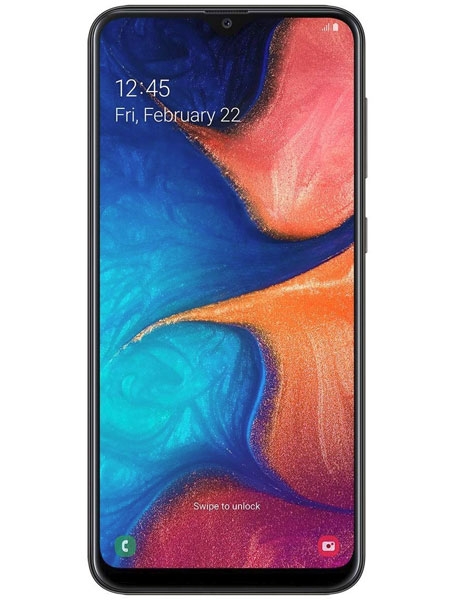
Official firmware #168327 for SM-A205FN - SAMSUNGGalaxy A20
Download the latest firmware update for the Samsung Galaxy A20, but don’t forget to check whether the model number of your smartphone corresponds to the indicated one SM-A205FN. The firmware code is CAU from CAUCASUS (UCELL, BEELINE UZ KG TJ GE AM, O!, MEGACOM, BABYLON-MOBILE, TCELL, MOBICOM, G-MOBILE, UNITEL, AZERCELL, BAKCELL, NAR, GEOCELL, MAGTICO M, ORANGE, VIVACELL-MTS). The product comes with PDA version A205FNXXU8BTG1, CSC version A205FNOXM8BTG1, MODEM version A205FNXXU8BTG1. The operating system version of the given firmware is Android Q 10. Full tutorial how to flash stock firmware on Samsung devices here
- File name SM-A205FN_1_20200713211933_795uk58fnx_fac
- Firmware type 4 files
- File size 3.45 GiB
- Model Samsung SM-A205FN
- Operating system Android Q 10
- PDA/AP Version A205FNXXU8BTG1
- CSC Version A205FNOXM8BTG1
- MODEM/CP Version A205FNXXU8BTG1
-
Region
 CAU
CAU
-
Country
 Unknown
Unknown
- Description Unknown
- Hash 15f01a2f3fe0774eb7a8cd3353a19eb7
2.Press to download
Just a moment...
Instructions
- Download to your PC: Odin 3 latest version.
- Next extract the firmware file.
- You should get 1 (if 1 file, choose it here) or 5 (if 5 file, choose it here) file:
- AP: "System & Recovery"
- CP: "Modem & Radio"
- CSC_***: "Country & Region & Operator"
- HOME_CSC_***: "Country & Region & Operator"
- Add all files to Odin 3.
- If you want to do a clean flash, use CSC_*** either use HOME_CSC_*** to keep your data and apps.
- Now turn off your phone and enter the Download mode. How to do all methods:
- Press and hold the Power key , the Volume UP button and the Bixby key.
- Press and hold the Volume Up and Down keys and then connect a USB cable.
- Press and hold the Power key ,the Volume down button and the Home key.
- Connect a USB cable, then press and hold the Bixby button and the Volume down key.
- Press and hold the Power key and the Volume UP button.
- Then connect your device to PC, Odin should detect your phone and COM port number will appear on the screen.
- Please specify only the F.Reset time and Auto-Reboot.
- Finally press the Start key. Your phone will now restart and disconnect from the PC.
To Top

