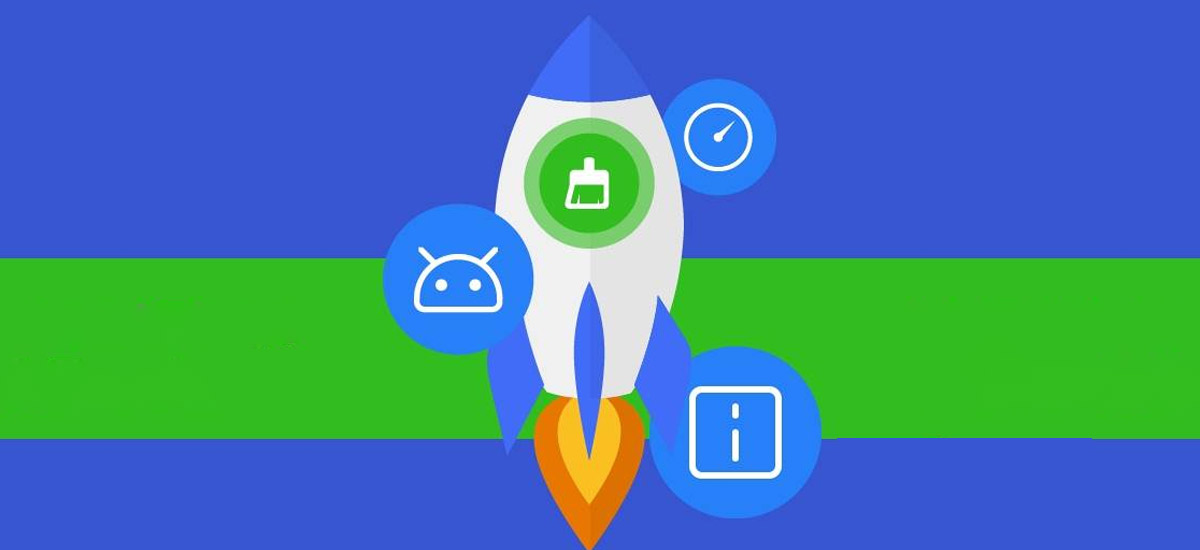
Device maintenance is a function in Samsung phones that allows the user to view the battery, memory and security status of the device. In newer models, this function was significantly improved, which facilitated the process of device optimization. In most modern Samsung smartphones, optimization happens automatically once a day, but you can do it manually by simply selecting this option. The benefit of this feature is that it improves the performance of the device by the following actions:
- Cleaning the system memory.
- Deleting unnecessary files and rarely used apps.
- Stopping background apps.
- Managing battery usage.
- Searching for app crashes and malware.
Our tutorial will help you find out where the Optimization function of your Samsung phone is located and how to use it.
- To optimize your phone, do the following:
- Go to "Settings".
- In Settings, select "Device maintenance".
- Press "Optimize now".
- Wait until the optimization is completed.
- Finally, click on "Done".
- In this menu, there are other options that allow you to manually optimize the device parameters in more detail:
- Press "Battery" if you want to see and adjust battery usage, or set up the Power Mode.
- Select "Storage" if you want to delete some specific files or perform storage analyses.
- Tap "Memory" if you want to clean memory by stopping background apps.
- Click on "Security" if you want to scan your phone for malware.

0Comments