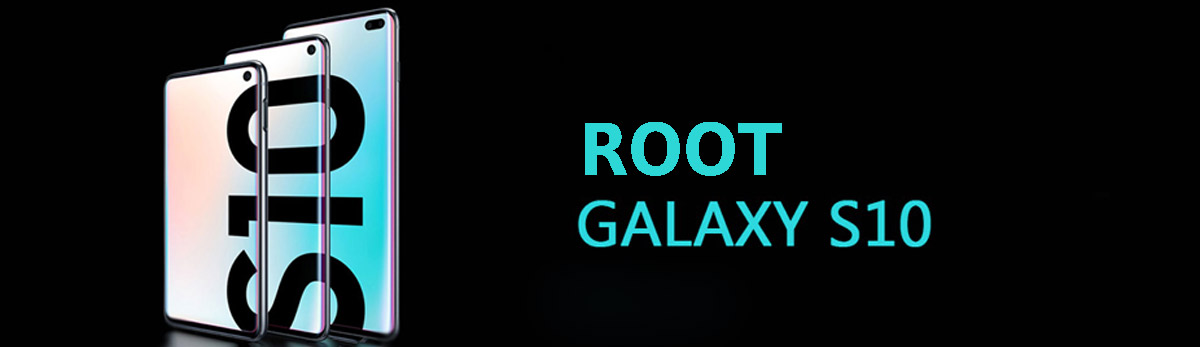
- Open Settings on your phone. Then choose "Developer options" and enable "OEM unlocking".
- Power off your smartphone.
- Then hold down the Home key and the Volume Down key. At the same time, connect your phone to your computer.
- Now press the Volume Up key to unlock the bootloader.
- Go to Settings again and select "Developer options". Here, make sure "OEM unlocking" is enabled and greyed out.
- Download the proper stock firmware to your computer and extract it.
- Open the firmware folder and copy the .tar file to your phone.
- Then download and install Magisk Manager on your phone. Open it and press "Install" two times.
- Press "Select and Patch a File". Then select the .tar file you copied earlier.
- After that, transfer the patched file from your Downloads to your computer.
- Open Odin, click on the "AP" button and select the patched .tar file.
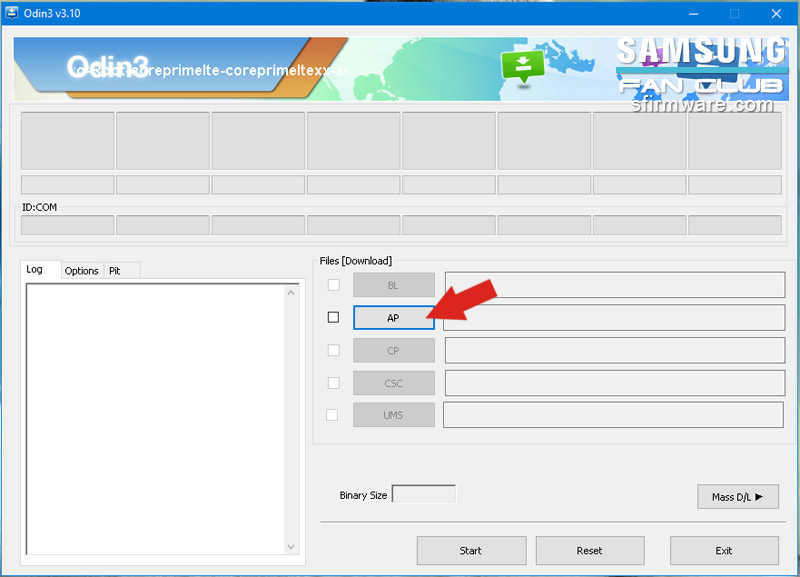
- Turn off your device and then hold down the Volume Down key, the Home key, and the Power button.
- Connect the phone to the computer and press the "Start" button in the Odin window.
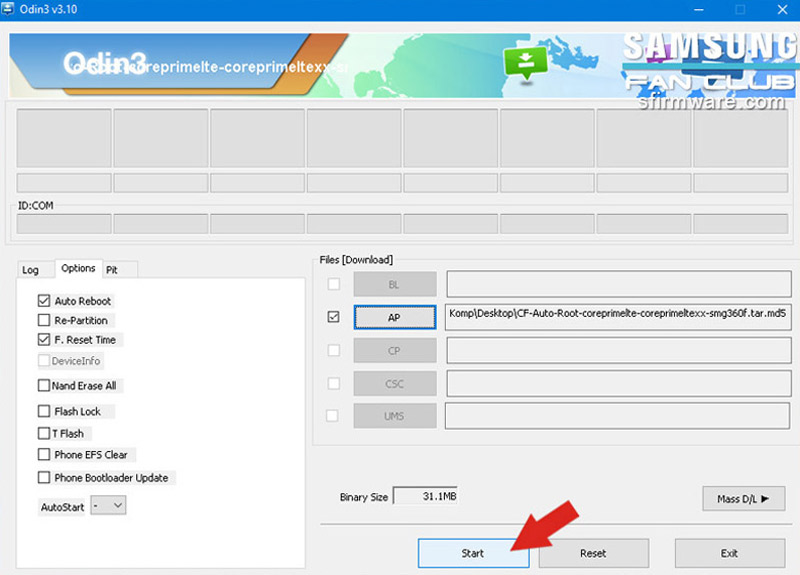
- Once the process is completed, press the Volume Up key and the Power button.
- Then select "wipe data/factory reset" using the Volume keys and the Power button.
- After that, select "Reboot system now".
- Finally, open Magisk Manager to complete the process.
- To flash a custom recovery on your phone, use the TWRP recovery app.

0Comments