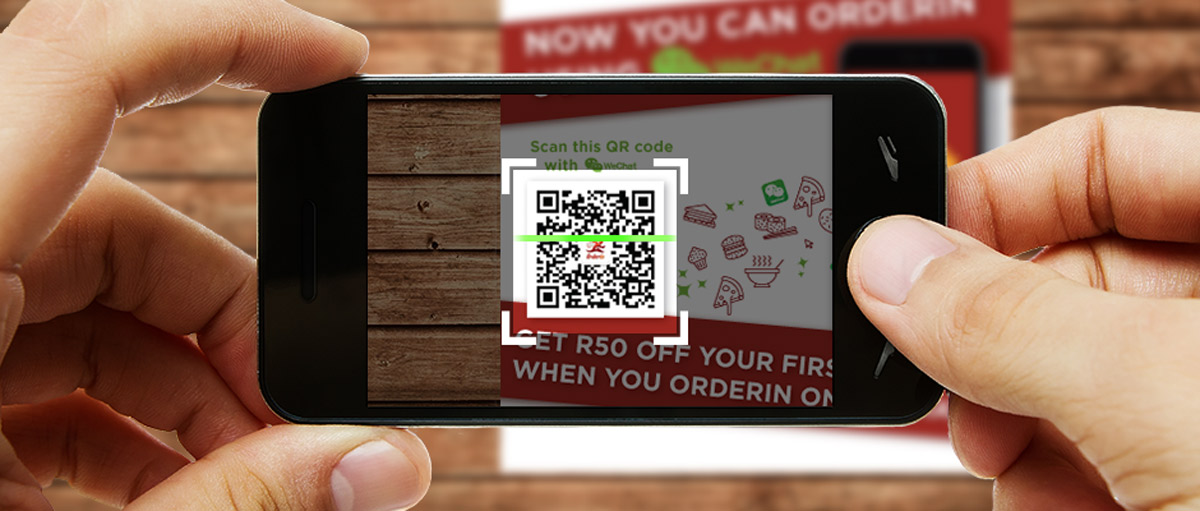
QR codes are one of the most common and fastest ways to disseminate information. Nowadays they can be found almost everywhere, wherever you go. They are on banners, business cards, posters, near tourist attractions and wherever you may need some information. They are very convenient to use to create various tickets, for example, for the cinema or public transport. Using QR codes is no big deal. Having tried once, you will get used to how convenient it is.
What is a QR code and how to use it?
“QR” is an abbreviation for “quick response”, so the main idea of these codes is to instantly provide you with information at the moment you need it. QR codes are a kind of modern update to traditional bar codes. QR codes basically consist of black squares, which form a unique pattern that can be scanned by any smartphone. After you scan any QR code, some text, image or direct link to the website will be displayed on the screen of your smartphone.
Today, most modern smartphones can read QR codes in a couple of seconds and without installing special programs. And although the process of reading a QR code may differ depending on the model of the smartphone and its software, it is very simple.
How to scan QR codes on Android devices?
Step 1. Find out if your smartphone supports QR code scanning.
For example, XIAOMI phones have the “Scanner” application installed by default. We recommend that users of other brands search for something similar on their devices. Some smartphones recognize QR codes directly through the camera app. QR codes can also be detected by Google Assistant. To do this, just hold down the Home button for a while or say “Ok, Google,” and then click the “Google Lens” icon in the lower right corner. Samsung smartphones with the Bixby function can automatically detect QR codes using this function. If your smartphone does not support QR scanning, then you will need to install a special scanning application. Quite simple and effective is such an app as QR Code Reader.
Step 2. Open the scanning application.
Open the scanning application. It's best if the application immediately opens a scan window. Point the camera at the QR code and just click the Scan button. For the operation to be successful, the QR code should be clearly visible, with all its corners in the scan window, so try to keep the phone steady while it recognizes the QR code.
Step 3. View the results.
When the QR code is scanned and recognized, it will either redirect you directly to its content or ask if you want to go to the website, download something or open a specific application. If you trust the source and understand what it will do, then there is no problem in allowing it to redirect you.

0Comments